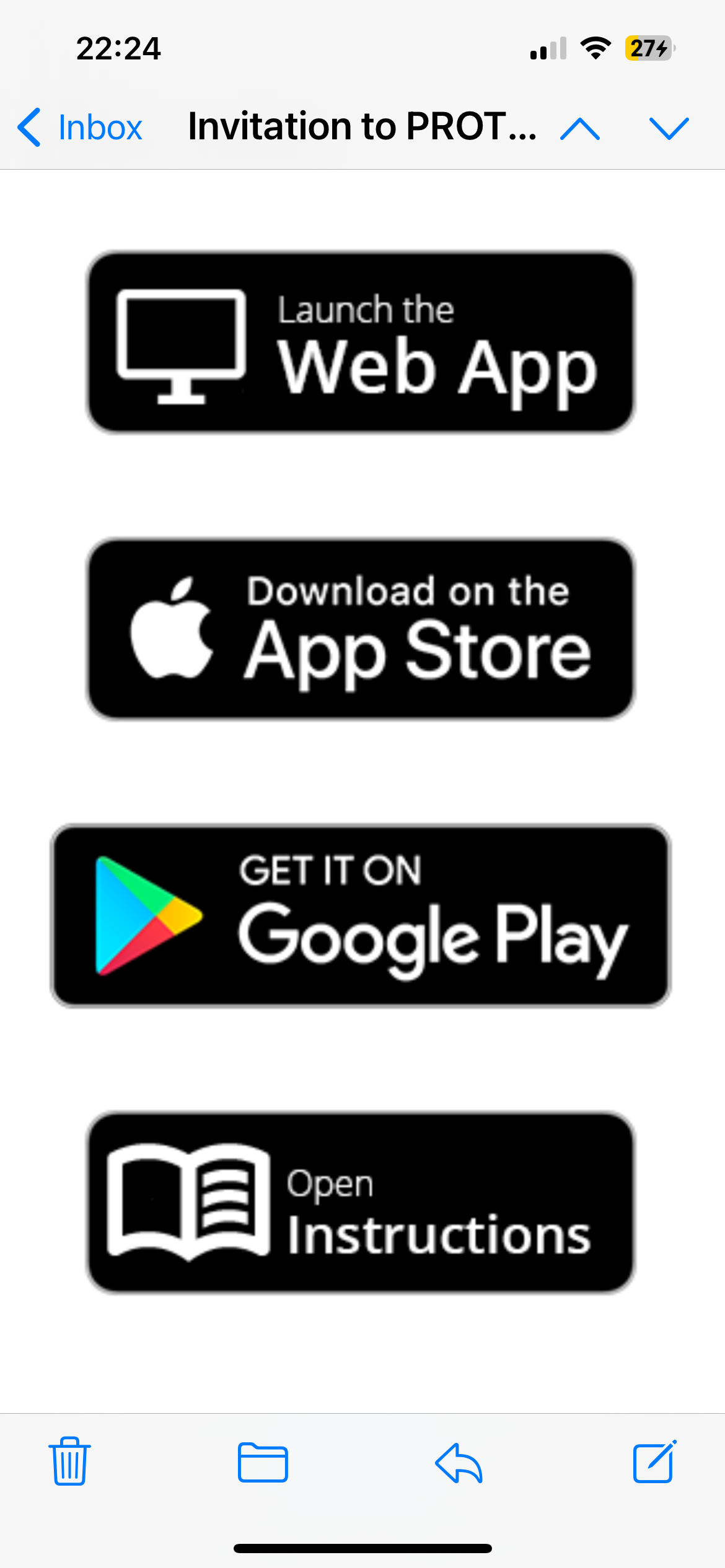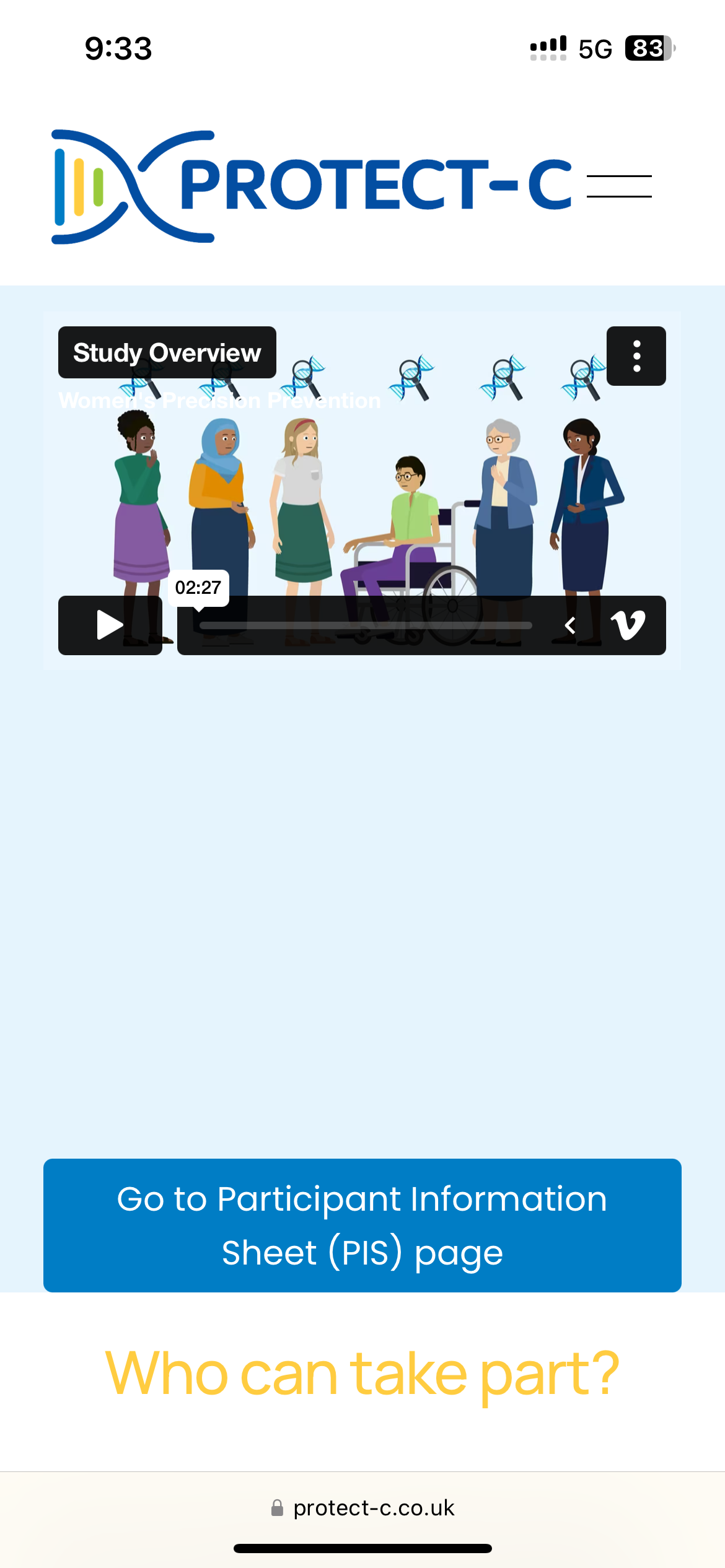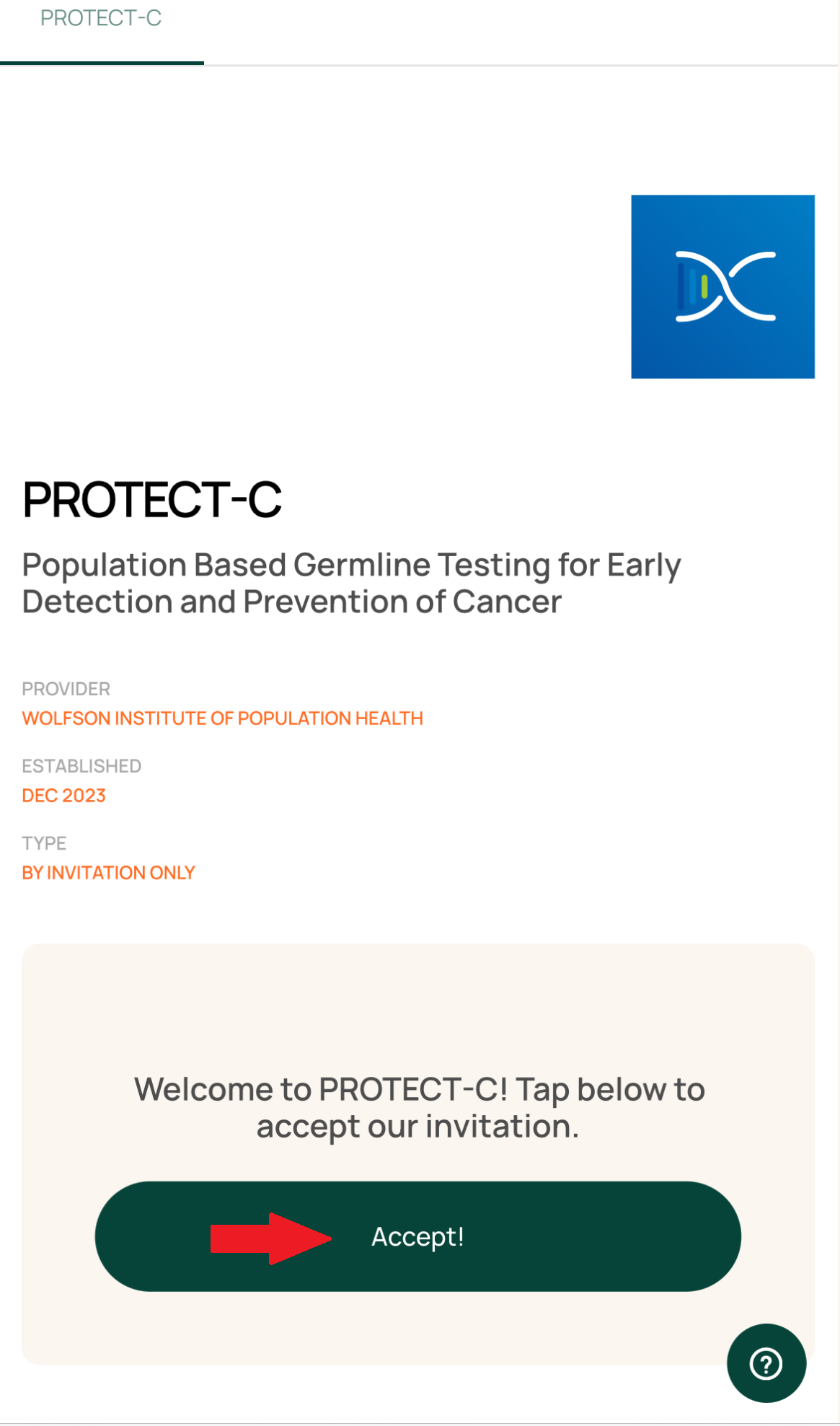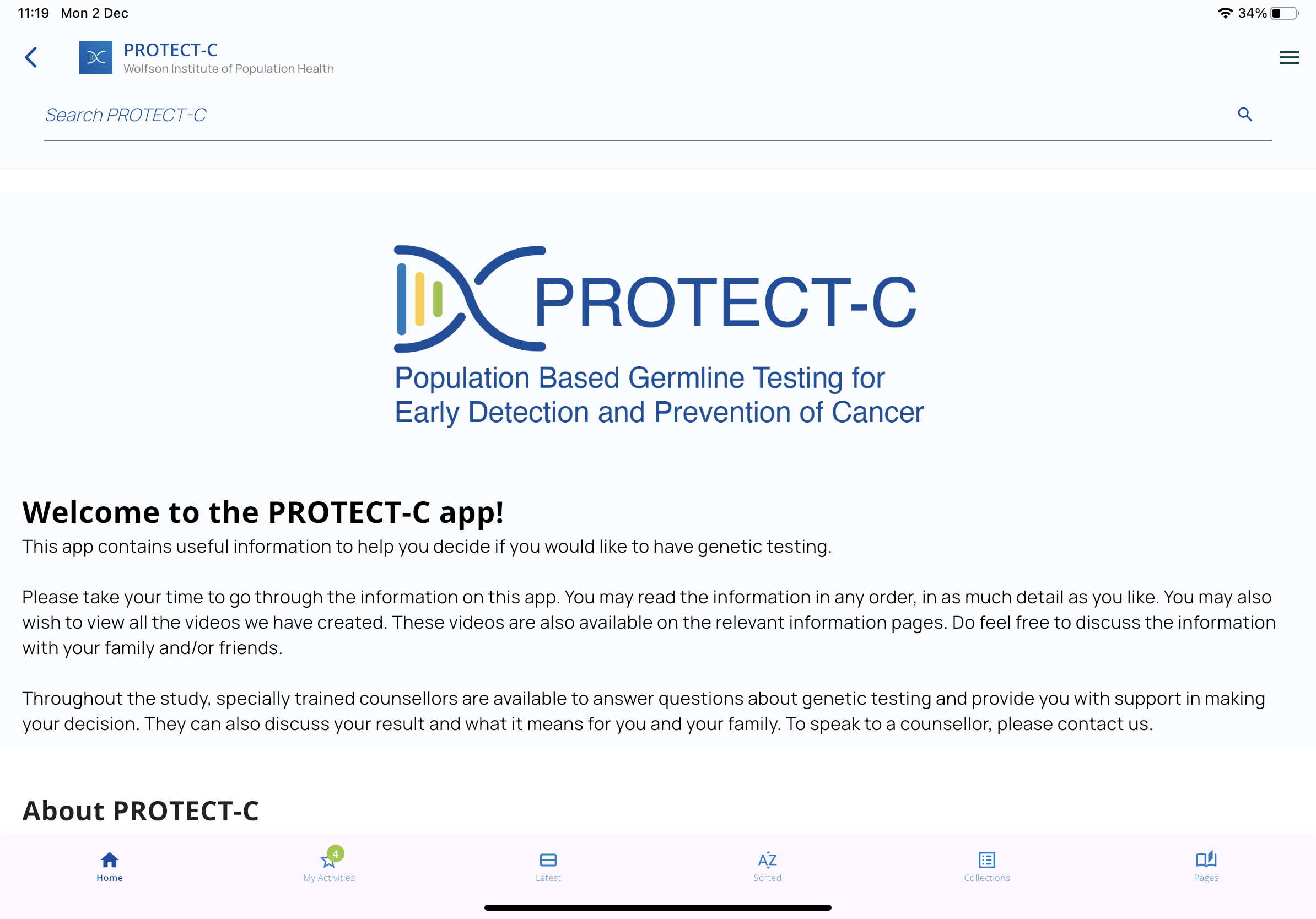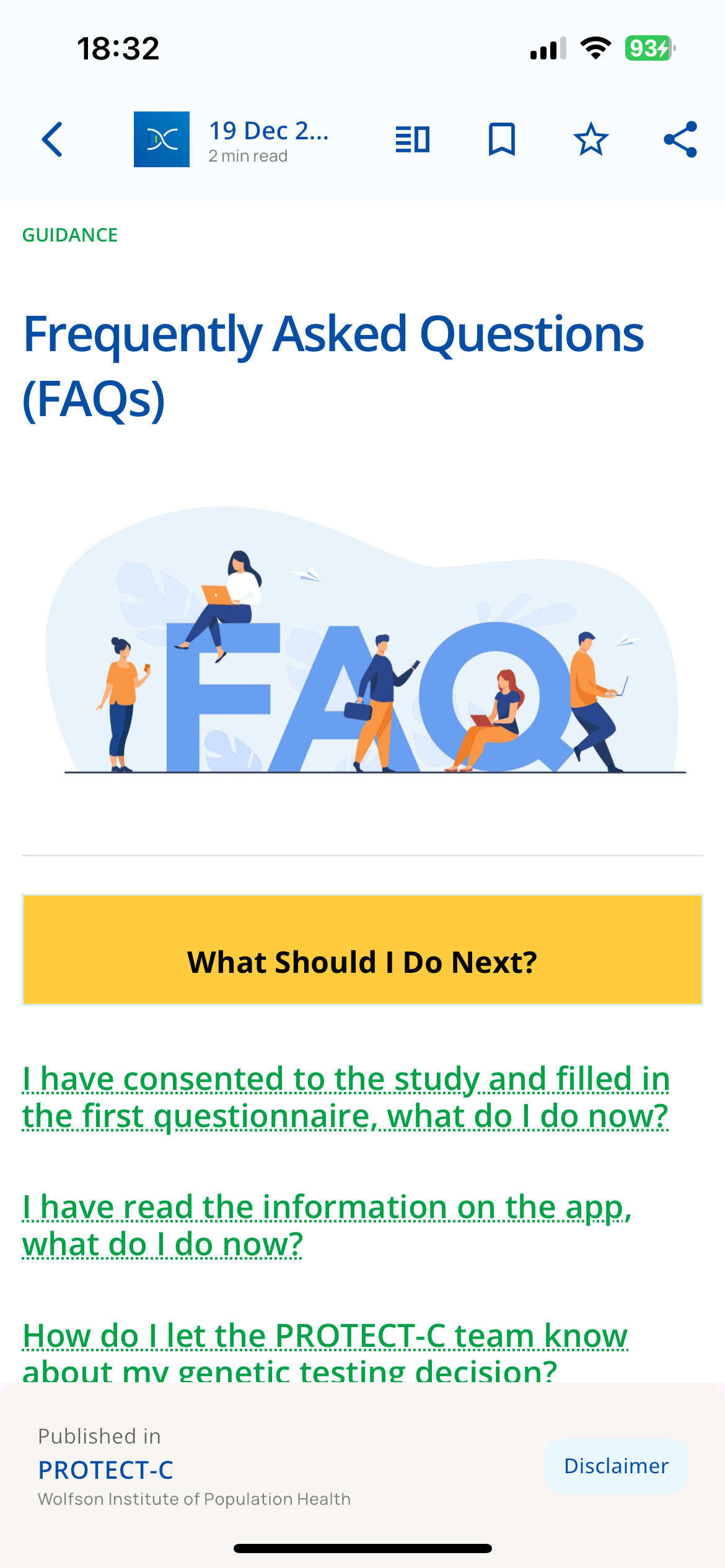Onboarding Manual
Thank you for joining the PROTECT-C study!
You will now be given access to the app.
It may take up to 72 hours for your access to the app to be activated. You will be emailed when access is given to you.
You will be able to access the app by
downloading it on your smartphone/tablet, or
viewing it directly on the web at app.protect-c.co.uk
For any help or information, contact the helpline at
📞0800 8620 236
or email us at
📧protectc.study@qmul.ac.uk
Instruction manual for accessing the PROTECT-C app
Please follow the instructions included within this manual in order to access the app.
Invitation email and downloading/accessing the app
1. You will receive an email from the PROTECT-C Study Team with the subject line ‘Invitation to PROTECT-C app’. Please check your ‘Junk’ and ‘Spam’ folder if you don’t see it. If this email did go to your ‘Junk’ or ‘Spam’ folder, please add the PROTECT-C team’s email to your safe sender list. Information on how to do this can be found here: https://www.protect-c.co.uk/safe-sender-instructions
2. This will be sent to the email address you provided when registering your interest on the PROTECT-C website.
3. Open this email. It will look something like the below image.
4. Scroll to the bottom of the email and click on the link to download the app or open it online.
For Android (e.g. Samsung, Google, Huawei, OnePlus, Motorola, Oppo, Xiaomi, and Nokia):
The PROTECT-C app should be compatible with version 7.0 and above.
a. Use the Google Play store link (click on the Google Play logo below).
OR
b. Scan the QR code below using your smartphone camera.
For Apple iOS (iPhone or iPad):
The PROTECT-C app should be compatible with version 12.0 and above.
a. Use the iOS app store link (click on the image below).
OR
b. Scan the QR code below using your smartphone camera.
For web (computer desktop or laptop):
a. Use the app link (click on the image below).
OR
b. Enter https://www.protect-c.co.uk/ in your web browser (e.g. Google Chrome, Safari, Microsoft Edge, Mozilla Firefox)
Signing up
5. Open the app on your phone, tablet, or computer. The app looks like the icon below.
6. Browse through the initial screens (see example image below) that will tell you a bit about the PROTECT-C study and the purpose of the app.
7. After the welcome screens and welcome video, you will now be redirected to the ‘Sign Up’ page. Please enter your information in all the fields as required.
8. Please use the same email address that you provided when you registered for the PROTECT-C study on the website. This is the same email address where you received your invitation email.
9. Create a password. Enter the same password again in the ‘Confirm Password’ field.
This password needs to be more than 8 characters including an uppercase letter and a number.
10. Please click on the ‘Sign Up!’ button (see red arrow below) at the bottom of the page.
11. On the next screen you will see the some information about PROTECT-C and an ‘Accept!’ button (see red arrow below). Please click on that button to join the app and to see the content within.
12. After accepting the invitation, you will be directed to the ‘My Journey’ screen on the app. You will see a consent form and four other questionnaires to complete. You must complete the consent form first, and then you will be able to complete the rest of the questionnaires in order. After completing these 5 items, you will get full access to the information and videos on the app.
13. Once you have completed the consent form and 4 questionnaires, you will be directed to a page where you need to click on ‘Open PROTECT-C…’ (see red arrow below) to get full access to the information and videos on the app.
14. You will now see the home screen of the PROTECT-C app. Please read the information here to help you make a decision about genetic testing.
Frequently asked questions (FAQ)
What information do I need to look at?
You can look at as little or as much information as you need to make a decision about genetic testing. There are a number of study videos you can watch to help you make your choice. You can access these by clicking on recommended steps. From there, you will be able to click on a page to take you to view the study videos. They are also included throughout the app in the relevant sections.
I am trying to download the app and having trouble. What can I do?
Please see some guidance here:
Google Play store - https://support.google.com/googleplay/answer/113409?hl=en-GB
iOS app store - https://support.apple.com/en-gb/HT204266
The size of the text is hard for me to read on my phone. How do I increase it?
If you have an Android phone or tablet please see the information here about how to increase the font size on your device: https://support.google.com/accessibility/android/answer/11183305?hl=en-GB
If you have an Apple phone (iPhone) or tablet (iPad) please see the information here about how to increase the font size on your device: https://support.apple.com/en-gb/102453
Where do I find more information?
You can access the Frequently Asked Questions (FAQs) section on the app.
Who to contact if I need further technical support?
Contact the helpline at 0800 862 0236 or email us at protectc.study@qmul.ac.uk